Adding a Quick Launch Bar to Windows 10
Adding a Quick Launch Bar to Windows 10
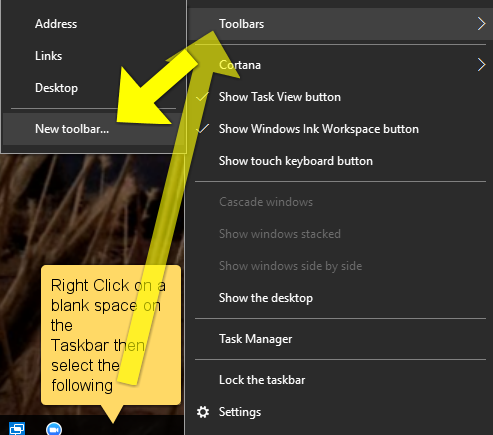

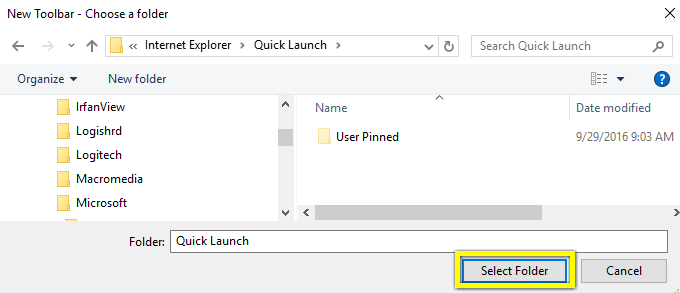
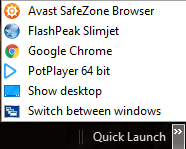
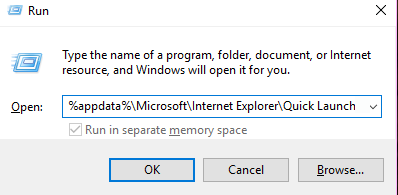
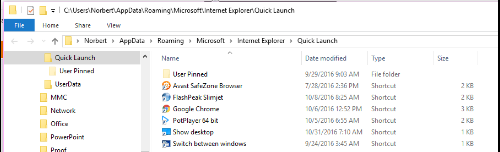
(The Quick Launch bar goes back to Windows XP)
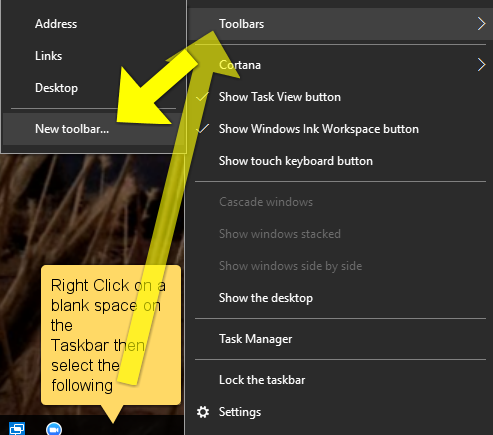
Next you'll need to type in the Choose a folder box as shown:

If you did this step correctly you'll now see this. Follow the directions shown:
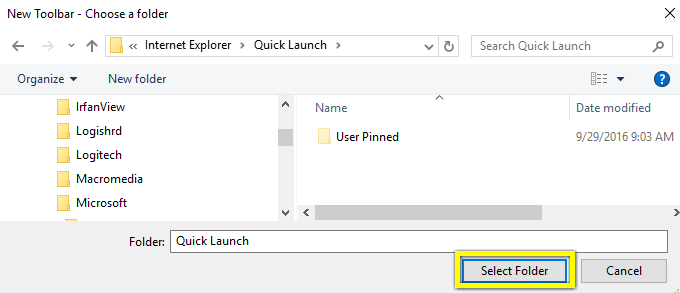
The Quick Launch Bar should now be added to the Task Bar:
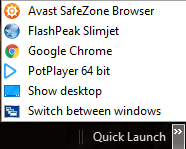
A quick way to get to this Quick Launch bar in order to add or delete items
is through the Run Command: Depress the Windows Key and the R key then follow directions:
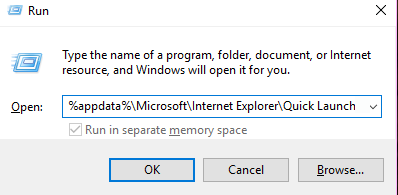
You can add or delete shortcuts directly from this folder and,
they will reflect in the newly created Quick Launch Bar
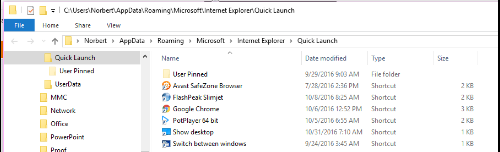
Hope you find this useful.
.png)
Comments