Windows 11 Context Menu (Right click menu)
The context menu is usually used to do something special with a file or a Folder.
In Windows 11, you now get a condensed listing of the possible file interactions available.
That context menu is usually limited to the most used functions.
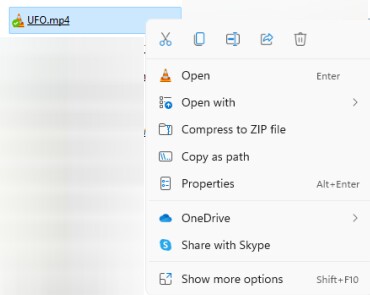
If you need access to anything outside of those most used functions,
you'll need to select 'Show more options'
Since those most used functions don't include possible actions available via third party apps.
It's a pain to always have to use that extra step of selecting 'Show more options'
in order to get to your function provided by the third party app.
There is a native way around this annoyance.
In Windows 11, you now get a condensed listing of the possible file interactions available.
That context menu is usually limited to the most used functions.
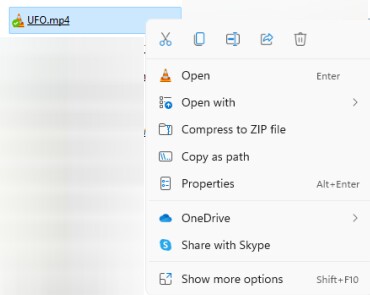
If you need access to anything outside of those most used functions,
you'll need to select 'Show more options'
Since those most used functions don't include possible actions available via third party apps.
It's a pain to always have to use that extra step of selecting 'Show more options'
in order to get to your function provided by the third party app.
There is a native way around this annoyance.
Instead of using the right click option on the selected file or folder,
use the shortcut keys of Shift + F10 and the full Context menu will display.
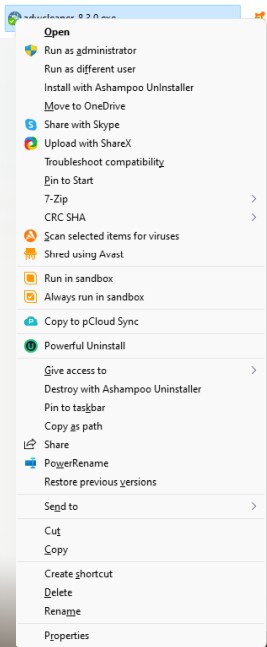
use the shortcut keys of Shift + F10 and the full Context menu will display.
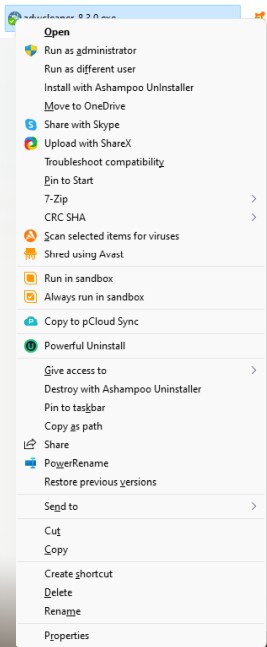
.png)
Comments